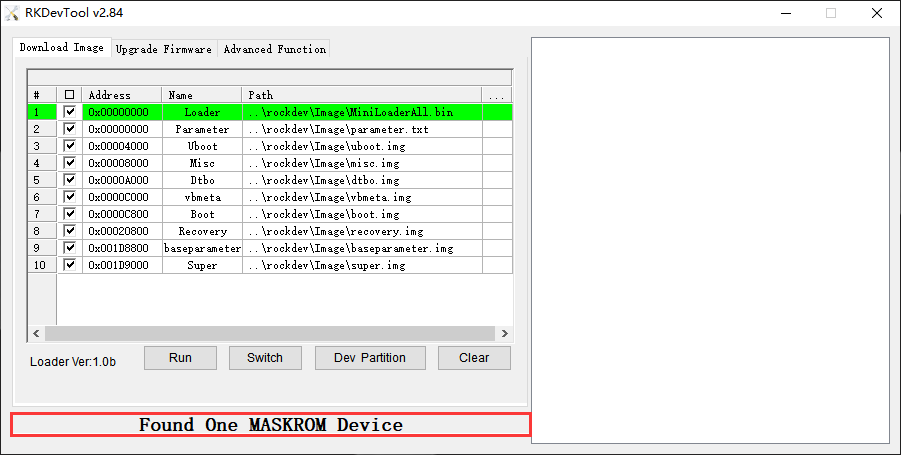Compact3566 supports Normal mode and Upgrade mode. Normal mode is the normal startup process. Maskrom and Loader mode are used for USB download firmware, and Recovery mode for SD Card startup/upgrade.
Mode |
Flashing tools |
Describe |
|---|---|---|
Maskrom |
Support |
1. If the eMMC is empty, the board automatically enters the Maskrom Upgrade mode when it is powered on 2. When the bootloader verification fails (the IDB block cannot be read, or the bootloader is damaged), the BootRom code will enter this mode. |
Loader |
Support |
|
Recovery |
Not Support |
The system guides the recovery to start, mainly for upgrade operations. |
Normal Boot(eMMC /SDMMC) |
Not Support |
The system guides the rootfs to start, loads rootfs, and most of the development is debugged in this mode. |
1. Maskrom Mode
When the eMMC is empty, the board automatically enters the Maskrom mode when it is powered on. In general, there is no need to enter Maskrom Mode. Only when the bootloader verification fails (the IDB block cannot be read, or the bootloader is damaged), the BootRom code will enter this mode. At this time, the BootRom code waits for the host to transmit the bootloader code through the USB interface, load and run it. When the board becomes bricked and cannot start or upgrade the program normally need enter Maskrom Mode.
1.1 Software to Maskrom
❶ open RKDevTool_Release\RKDevTool.exe
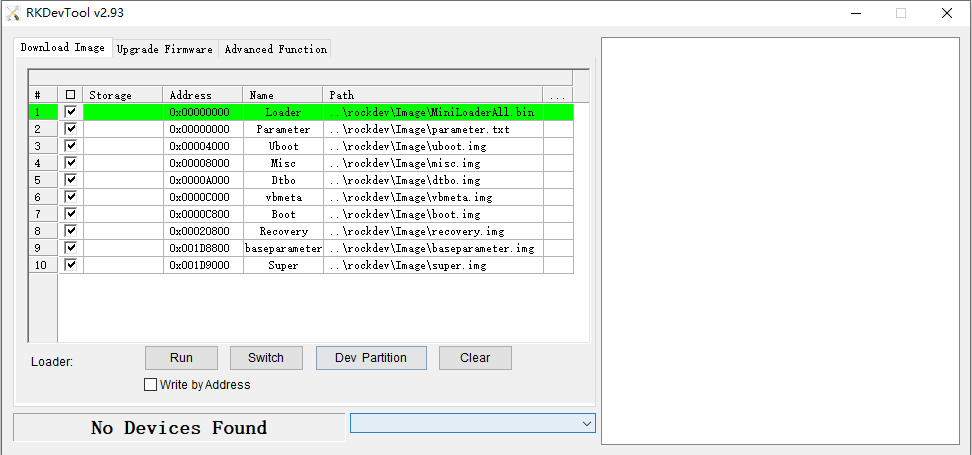
RKDevTool
❷ connect PC and development board with USB Type-A cable, keep pressing Recovery key and power the board (connect Micro USB cable) until the windows PC shows Found One LOADER Device

Enter Loader mode
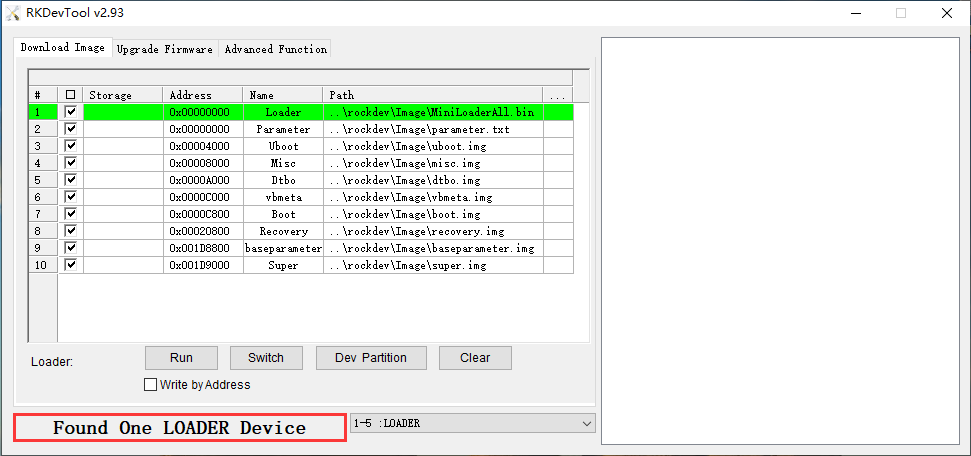
❸ click Advanced Function -> Go Maskrom to enter Maskrom mode.
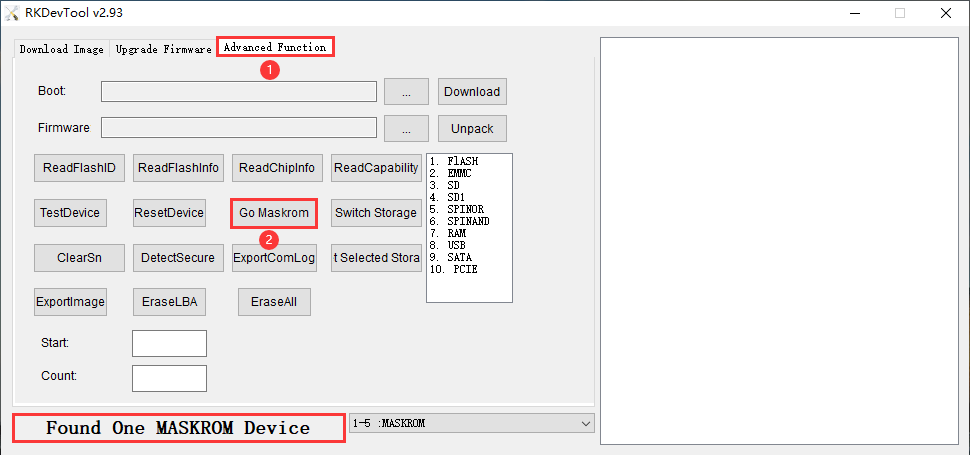
1.2 Hardware to Maskrom
❶ connect PC and development board with USB Type-A cable.
❷ short circuit the EMMC_CLKOUT and GND.
Warning
Please be careful to avoid touching the components to cause short circuit and damage the development board.

Hardware to Maskrom
❸ power on (connect Micro USB cable), the device will enter Maskrom mode.